-

Dan-
If it is a SW Assembly, right-click on the Part in the feature tree on the left and do 'open part' icon. The part will open as a stand-alone file. Then do new Drawing; in the blank drawing, do insert model view (of the open panel part); doing 'preview' checkbox will show you the view aspect and the scale as you place the drawing view. Personally, I would scale the view to 1:1 and do 'properties' on the drawing tab at the bottom left: set the drawing page scale to 1:1, de-select 'Display sheet format' (makes title block go away), select 'Custom sheet size' and set it to 48"x24" to start with; you can adjust it smaller later when the panel is 'jogged' to the lower left corner of the sheet. Save the drawing. Then 'Save As' and select DXF from the dropdown at the bottom of the dialogue box. You now can 'Open' the DXF by doing 'Open', select DXF from file type dropdown, and do 'Import into a new part' (2D sketch) radio button in the next dialogue, and just click finish. This will give you a sketch in the view aspect you selected with no relations. You can add relations and dimensions, but if you move anything, you will lose the original intent. I would close that sketch and start a new one on the same plane and 'convert entities' to a new sketch. This is an example of a part which was saved as a DXF and then opened in a new part as a 2-D sketch:
-Christian
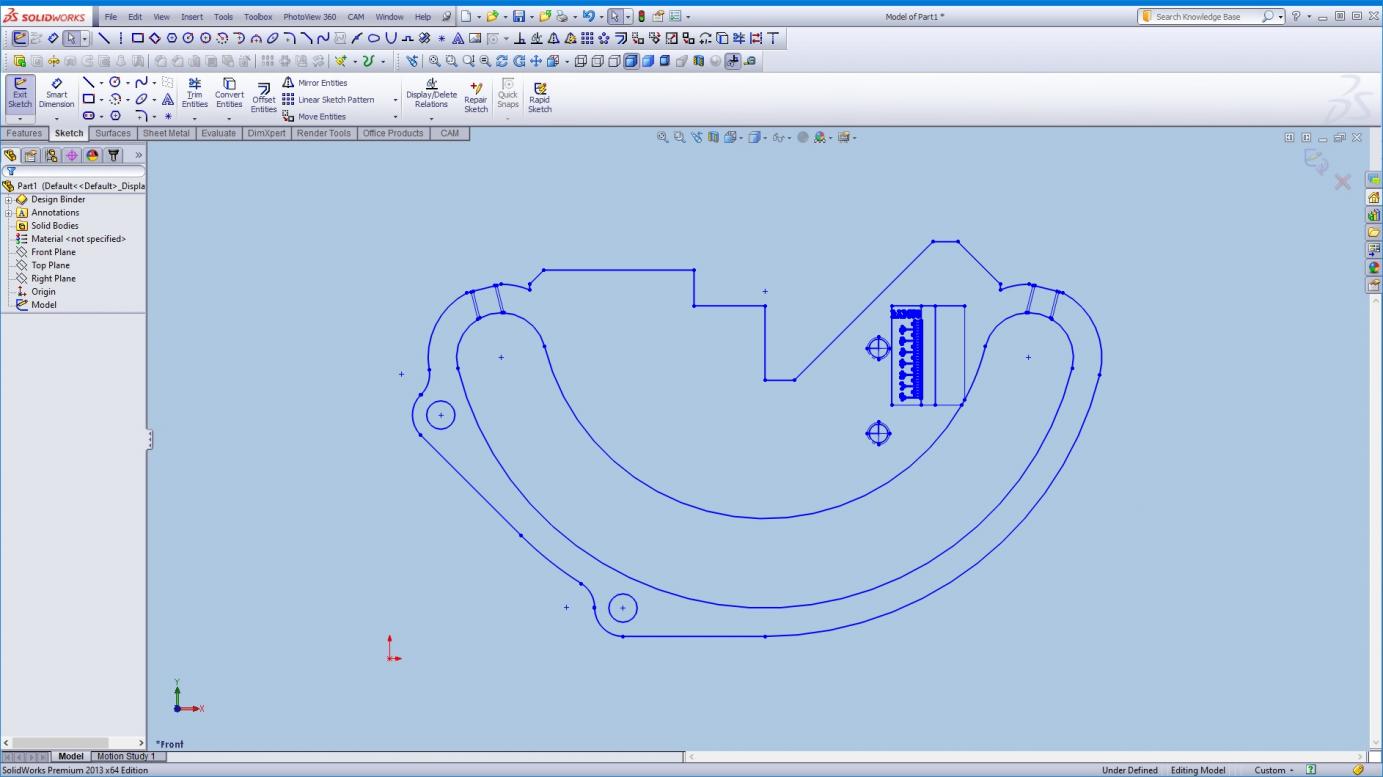
 Posting Permissions
Posting Permissions
- You may not post new threads
- You may not post replies
- You may not post attachments
- You may not edit your posts
-
Forum Rules
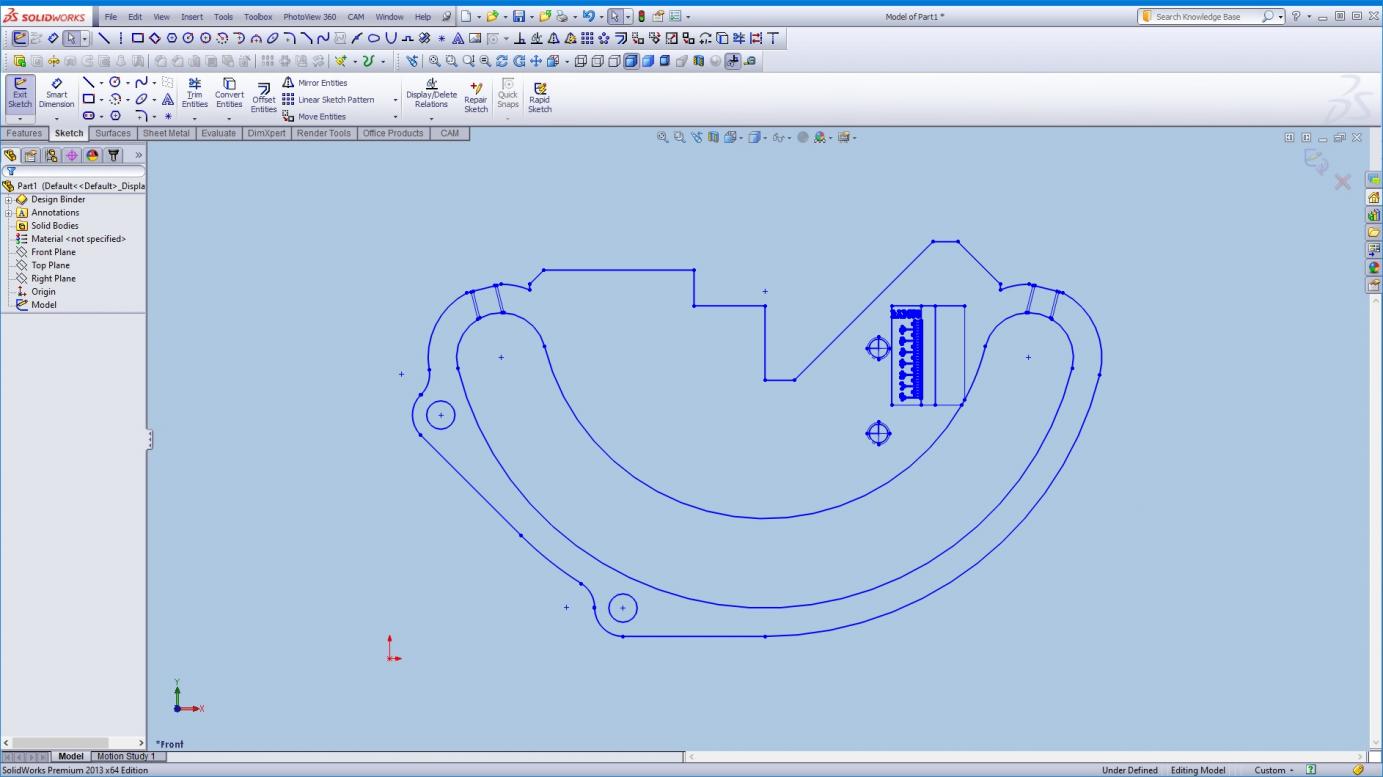






 Reply With Quote
Reply With Quote